
LinkedIn is a great platform for finding and making contacts, and keeping in touch with what people are doing, where they’re working and how long they’ve been there. It does have a few limitations though – particularly its messaging system.
Wouldn’t it be better if you could make more use of the contacts you’ve made on LinkedIn and export them into a more usable format, such as into a CSV file or a Microsoft Excel spreadsheet?
Well, in fact, you can – or at least, at the moment you can. There is a very well hidden feature on LinkedIn that lets you export your connections into a program such as Excel. The feature was removed by LinkedIn last year, but they quickly reinstated it again following a deluge of complaints. Whether or not LinkedIn retains the feature going forward, or perhaps even makes it a feature exclusive to Premium accounts, is anyone’s guess.
For now, however, you can still export all of your LinkedIn contacts into a spreadsheet. Here’s how you do it:
1 – Log in to your LinkedIn profile
2 – Click on the ‘Connections’ tab at the top of the page – for some people it will be the option under ‘My Network’

3 – On the right of the page you will see two icons – one has a head and shoulders next to a plus sign, the other is a cog. Click on the cog

4 – In the panel on the right, under the heading ‘Advanced Settings’, you will see the option for ‘Export LinkedIn Connections’. Click it
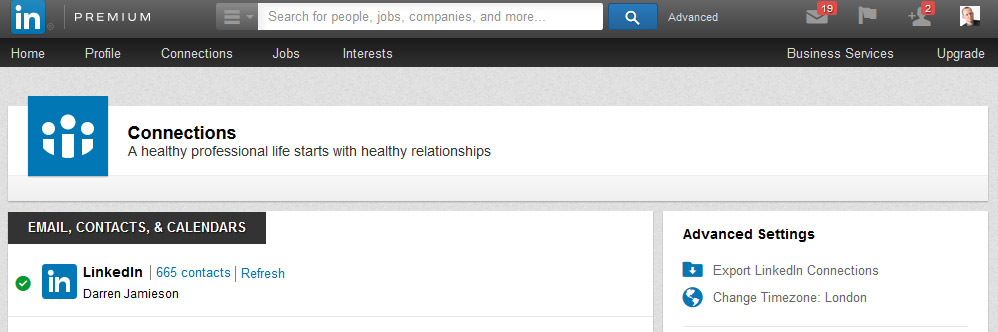
5 – Choose the file format you want – the Microsoft Outlook CSV File can be opened in Microsoft Excel – and click ‘Export’
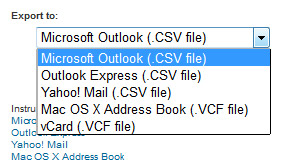
6 – Fill in the CAPTCHA code on the screen if you are offered one, and then click ‘Save File’ when prompted
Now you have the file, you can use Excel to open the file of your connections. It will give you details such as name, job title, company, email address etc. – the only thing it doesn’t provide is phone number, sadly.
You can now use this data to contact your connections using your own email, which is a much nicer way of contacting someone than using the LinkedIn messaging system.
If you thought this tip was helpful, we have many more like it in our LinkedIn Business Diploma Course. The course is £190 but, by using the discount code: LINK29, you can get the course for just £29 for a limited time.
How to Master LinkedIn for Business Diploma Course
Do you know how to use LinkedIn on a regular basis to help your business? Do you have a strategy? Do you want to make new contacts, find the right people with whom to connect and turn your profile into the sort of polished profile that gets you noticed by the right people? Do you just want to get more from LinkedIn?
A video of one of our LinkedIn classroom courses
- New Year’s Resolutions for 2017, and why they fail - 25th January 2017
- Can I really get business from LinkedIn? - 18th January 2017
- What are you doing for Short Story Day? - 21st December 2016

MisterDaz
says:How to export your LinkedIn connections to a spreadsheet https://t.co/v2oX5zctA0 https://t.co/PCAqBL4AXK
EngageWeb
says:How to export your LinkedIn connections to a spreadsheet https://t.co/7Ec1Yj28bY
Engage Web
says:Engage Web liked this on Facebook.
Darren Jamieson
says:Darren Jamieson liked this on Facebook.
Vivien Richardson
says:Vivien Richardson liked this on Facebook.