
There are many different ways to share your website’s content via Facebook, but none of them allow your content to be displayed in a really nice format within Facebook, complete with images, video and sharing options. That was, at least, until Facebook launched its new service ‘Instant Articles’.
Instant Articles is specifically for smartphone users, and makes your content display beautifully on Facebook when someone clicks on a link to your website via their mobile phone. It’s done through your Facebook Page, but will impact any link to your website shared by anyone, or any page.
Instant Articles launched just a few months ago, and hasn’t been adopted by too many businesses and Facebook page owners to date due to the technical hoops you have to jump through, and because it hasn’t really been well publicised. However, once you have been set up as an Instant Articles publisher on Facebook, the display of your posts, when fed through to Facebook, looks radically different.
Here’s an example of how a post fed through to Facebook looks on a mobile phone before Instant Articles:
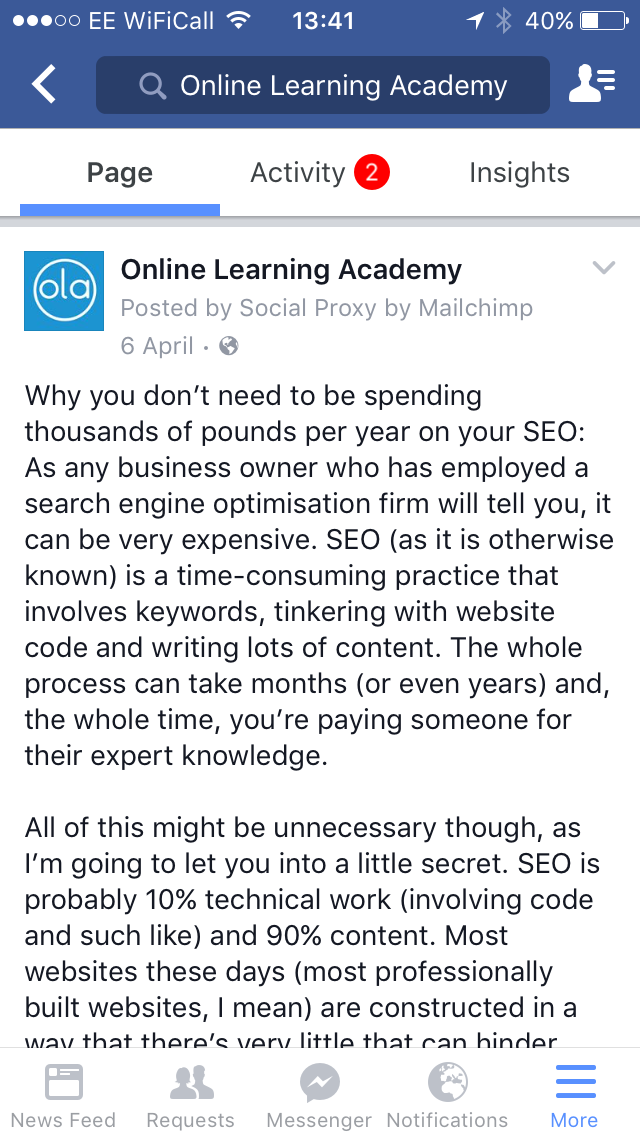
As you can see, there’s no nice formatting. There’s no links. There’s no images. It just looks dull. The alternative is to shorten the post and have people click through to your website. That’s OK, but it relies on people having a good mobile signal and your website being really well formatted for a mobile phone. We hope it is, but there is a better way.
Now, once Instant Articles has been set up, here’s how a post looks on a mobile phone when clicked on via Facebook:

You see the difference?
What’s more, they also load much faster than clicking through to your website to read the post, as everything is served up via an RSS feed.
Now, we mentioned how this was complicated to set up, and it is. It requires an application process and for your feed to be approved. However, to make it easier for you, here’s how you do it in step-by-step instructions.
We’re going to talk through the process for WordPress websites, as that’s what we use for Online Learning Academy.
1 – Sign up for Instant Articles
First of all, you’ll need to visit the Instant Articles signup page on Facebook. Once here, you should see a list of Facebook pages you administer. Tick the box for the page you’d like to enable for Instant Articles and click the button. Doing this won’t change anything on your page, and it won’t start using Instant Articles – this just allows you to begin the process.
2 – Create a Facebook App for your website
This is where it might get more technical than most people are happy with, but don’t worry as you’re not ‘really’ developing an app, you’re just ticking a few boxes on Facebook to let it make the app for you. You just really need the app details so you can connect it with your WordPress website.
- Visit the App section of Facebook’s developers website
- Click ‘add new app’ and select the ‘Website’ option
- Now you choose a name for your app – make it something related to your website and Facebook page
- Add the website URL
- Don’t worry about the code Facebook is offering you – the WordPress plugin will take care of any of that. This really is just a box-ticking exercise
- You should now be able to click the ‘My Apps’ link in the top right and select your newly created app. You don’t need to bother with any of the settings, roles or alerts. All you need is the App ID and the App Secret – that’s what lets your website connect with Facebook
3 – Install the WordPress Plugin ‘Instant Articles for WP’
This plugin is really easy to use and has just a few customisable options. In the Plugin Activation section at the top, connect to Facebook and select your Facebook page. You should only see the pages listed that have been activated for Instant Articles.
Add the details requested from your newly created app, and that should be everything you need. Once connected, the WordPress Plugin should be good to go. It generates an RSS feed just for your Instant Articles – not to be confused with your regular RSS feed, as you don’t want to use that by mistake! The RSS feed for your Instant Articles can be found at yourdomain.com/feed/instant-articles/ – this is what you’ll need to enter on Facebook.
4 – Set up your Instant Articles for review
This is where it starts to get interesting. Visit your Facebook page and select the ‘Publishing Tools’ option in the main nav. On this section, you should see, on the left, a section for Instant Articles. Click on ‘Configuration’. You just need to follow the steps on here to set up your Instant Articles, adding your newly created RSS feed to the ‘production’ and ‘development’ feeds.
Once that has all been done, you can submit your feed for review by Facebook. This usually takes around five days and, depending on whether or not you’ve properly checked your feed via the app to make sure the articles look OK, you’ll either be approved or declined. If you’re declined, you will have the opportunity to make changes.
Once you have been approved, you need to switch on auto publishing by pressing the ‘Auto-Publish On’ button. You will also need to make each article ‘live’ before they start displaying as Instant Articles by going to the ‘Production Articles’ list and selecting all of the articles and making them live via the dropdown option. Once this has been done, you need to visit your Facebook page via a smartphone using the Facebook app and you’ll see a little lightning strike in the image for each of your articles. This means they’ll load faster, as they’re now ‘Instant Articles’.
Things to remember:
- You will need to use the Facebook Pages Manager app to test your Instant Articles, as the links shared on Facebook won’t look any different from a desktop machine
- Enter the correct RSS feed. If you enter the wrong one, they will be formatted incorrectly and your application will be refused
- You must add feature images with your posts – this is required to pull through a header image in the RSS feed and for Instant articles
- You must have at least 10cposts in your feed before you can submit it for review. These do not have to be ‘new’ posts; just the most recent 10 posts from your website
- You can update the display for each article by editing the article’s feed directly in the ‘Production Articles’ list. However, if the article is updated on your website, that will refresh the RSS feed and any changes you made directly will be overwritten
That’s about it – it is a lengthy process and quite a complicated one, but it’s definitely worth it – especially as not many businesses are currently doing it – not even many news outlets – so you’ll really stand out by becoming an Instant Articles publisher.
You can also tweak the display of the articles as much as you like, change the fonts, text size, the use of social sharing and how video is displayed. Facebook has lots of guides on doing this but, be warned, we have seen mistakes in its guides and errors in the code samples it offers, so don’t take everything at face value.
- New Year’s Resolutions for 2017, and why they fail - 25th January 2017
- Can I really get business from LinkedIn? - 18th January 2017
- What are you doing for Short Story Day? - 21st December 2016
4 Comments on “How to become a Facebook Instant Articles publisher”